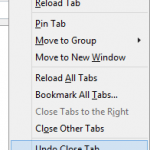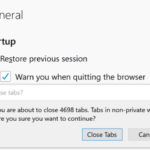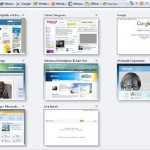Firefox 2 use minimum width of tab setting to determine if the browser window should hide the extra tabs on the Firefox tab bar in order to maintain the minimum width of the tabs that appear on the Firefox window. If Firefox unable to maintain the tab minimum width, it will “slide” or hide the left-most or right-most tab into background, and display an scroll arrow on either side of the browser tab strip to indicate that there are more tabs available. Users can then use the scroll arrows, or a button on the right side that always show all open tabs in an easy-to-read list to scroll access or jump to the destination tabs.
But what if you want to able to click on all available and open tabs directly without clicking on scroll arrows first? Firefox doesn’t provide a direct option or setting to disable tab scrolling. However, with the minimum width of tab preference, it’s possible to let Firefox to hide any tabs into scrolling only until the tabs get very very small.
browser.tabs.tabMinWidth is the Firefox preference configuration value that determines how narrow a tab can become before the Firefox hide and slide a or a few tabs beyond scroll arrows in order to maintain the width of the tabs on display on window. The default value of tabMinWidth is 100 pixels. So when an user open more and more tabs, once the width of the tabs is less than 100 pixels, some tabs will be hide so that less tabs appear on window, and each tab has at least 100 pixels. To “disable” tab scrolling, simply set the value of browser.tabs.tabMinWidth to 0, and Firefox will display all the tabs on the window without scrolling arrows, until the tabs really small.
- Open and launch Firefox 2.
- Go to Firefox preferences editing page by keying in about:config in the Firefox’s URL bar at Navigation Toolbar, then press Enter or click on the green Go.
- Typing the name of the preference browser.tabs.tabMinWidth in the filter box or scroll down and browse the list of options to locate it.
- Double click on browser.tabs.tabMinWidth, or right click on it and then select Modify.
- Enter 0 as the new value on “Enter integer value” window. Press OK when done.
- Restart Firefox.
Note that by setting the browser.tabs.tabMinWidth preference setting to ultra small value, the tab scrolling feature is not disabled. But now you can fit and view more tabs into a single window’s tab bar. When the tabs get very small, the Firefox will automatically put some tabs into background and display the scrolling options too, but at this time, it’s of no use to open more tabs on the same window again, as you probably can’t recognize which tab belongs to which web pages.