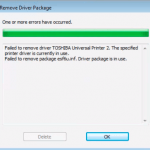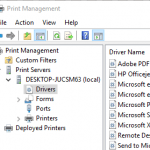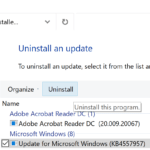Several models of Epson SIDM (Dot Matrix) and TM (POS) printers no longer work and cannot print after installing updates from Windows Update. The affected printer models include Epson LQ-590 / 590K, Epson LQ-630 / 630K, Epson LQ-680C, Epson LQ-690C, Epson FX-890, Epson LQ-300, Epson LQ-310, Epson LQ-300+II, Epson LX300, Epson LQ-2180, Epson LQ-2190, Epson LQ-730 / 730K and etc.
When the issue happens, the printer simply stopped working. It does not print as if no print job is sent to it. If you check the print queue in Windows Control Panel or Settings app, the print job appeared to be completed but failed to print.
The issue is caused by the following update:
KB4048955 (Windows 10 Version 1709)
KB4048954 (Windows 10 Version 1703)
KB4048953 (Windows 10 Version 1607)
KB4048952 (Windows 10 Version 1511)
KB4048956 (Windows 10 Version 1507)
KB4048957 (Windows 7 / Windows Server 2008 R2)
KB4048958 (Windows 8 / Windows 8.1 / Windows Server 2012/ Windows Server 2012 R2)
The Epson dot matrix printer not working issue affects both printer on USB and LPT connection, and also on redirected printer through Remote Desktop Connection (RDP) which is depending on updates installed on remote computer, so even if you have patched local computer, the printer may continue to fail to print.
To resolve the issue, Microsoft had published the hotfixes that fix the issues that prevent some Epson SIDM (Dot Matrix) and TM (POS) printers from printing on x86-based and x64-based systems. Check for updates and install the following patch from Windows Update:
KB4055038 for Windows 7, Windows 8, Windows Server 2008 R2 and Windows server 2012
KB4050946 – Windows 8.1 and Windows Server 2012 R2
KB4051033 – Windows 10 Version 1607 and Windows Server 2016
KB4055254 for Windows 10 Version 1703
If hotfix is not released for your Windows operating system yet, and you’re affected by the problem when Epson dot-matrix printer is not working, try one of the following workaround:
- Uninstall the update which caused the Epson dot-matrix printer to not working through Windows Update or using Administrator Command Prompt with the following command:
wusa /uninstall /kb:40489XX /quiet /warnrestart
Windows 10 may fail to boot after removing the update, so do a backup or system restore point first. - Try to change the printer driver to another working driver, such as Epson ESC/P V4 Class Driver or EPSON LQ Sereis 1 (136) driver and others. You can change the driver for printer in Printer Properties -> Advanced.