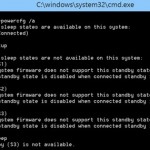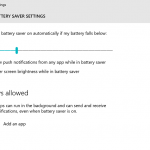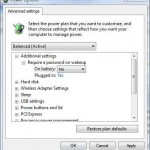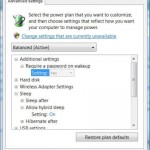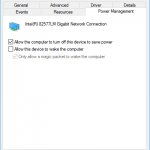Beginning from Windows 8, Microsoft introduces Connected Standby, which briefly named as InstantGo in Windows 8.1, that intends to let Windows devices that come with supported hardware to continue connected to the Internet or network and receive updates and notifications for supported apps in the background in low power consumption sleep state.
Sometimes, Connected Standby does not work as intended such as draining battery power faster than usual, or you’re simply not using software apps that support Connected Standby, you can try to disable Connected Standby in favor of normal Standby, or normally known as Sleep state.
Unfortunately, on Windows devices that support Connected Standby, turning off Connected Standby is not officially supported. Any attempt to disable Connected Standby may likely to disable the regular Standby Sleep mode too, as most devices supporting Connected Standby does not support traditional sleep options. In such case, disabling Connected Standby leaving only Hibernate as the only or one of the few available options which Windows automatically falls back to.
If you want to try what’s the effect of disabling Connecting Standby, aka InstantGo on your system, here’s how to disable the Connected Standby feature:
- Run Registry Editor (regedit).
- Navigate to the following registry key:
HKEY_LOCAL_MACHINE\SYSTEM\CurrentControlSet\Control\Power
- Change the value for CsEnabled from 1 to 0.
If you’re using Windows 8 or Windows 8.1, you can also try to enable the Hyper-V role in Windows in order to disable Connected Standby. However, this trick does not work in newer version of Windows OS such as Windows 10 as Hyper-V has been updated to support Connected Standby too.