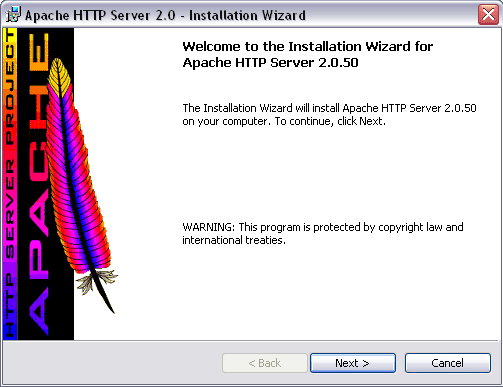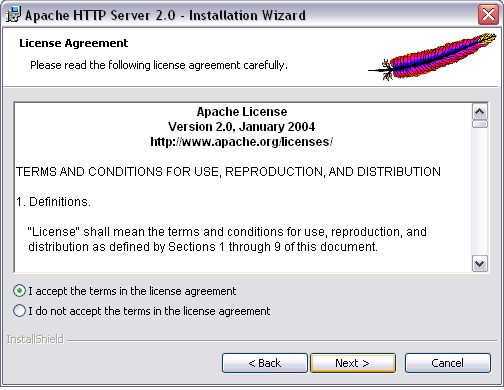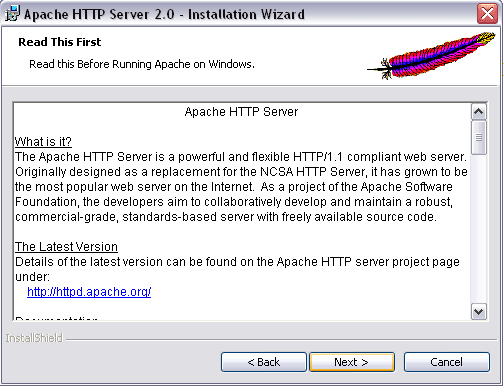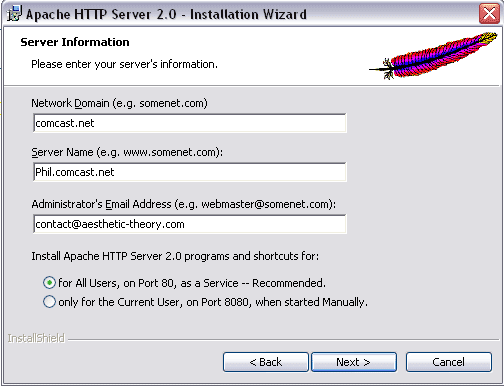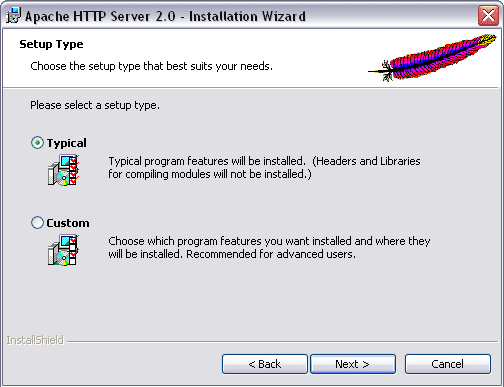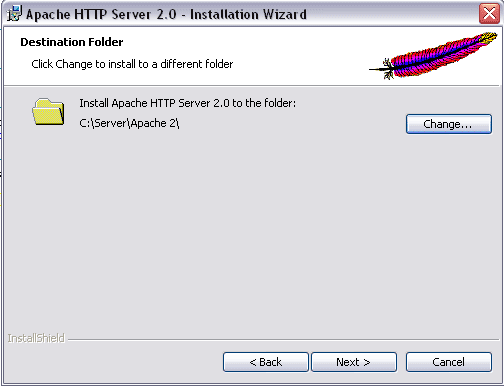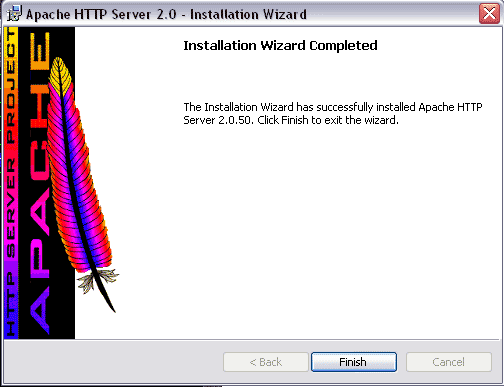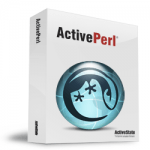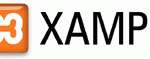Part 2 – Install Apache HTTP web server (this article)
Part 3 – Install PHP
Part 4 – Install MySQL
Run the Apache Windows Installer that downloaded in Part 1. The installation is easy, just follow the on screen instruction.
Accept the terms and click “Next”.
The fields’ values are auto-detected. You may want to change it if it’s not correct.
Choose Typical Installation and click “Next”.
The default folder for Apache installation is C:\Program Files\Apache Group\Apache2. You can change that to anywhere in your hard disk. Here it’s change to C:\Server\Apache2 for example. Then click “Next”.
Testing Apache Installation
Try to access http://localhost/.
A simple Apache index page in English should be shown. It means that the installation is succesful.
If there is problem, try the following the steps. Go to Start -> All Programs – Apache HTTP Server 2.x.xx – Control Apache Server. Try to Stop and then Start or Restart the Apache server (The Apache tray icon may also appear in Windows System Tray, where the above controls can be accessed there).
After installation is successful, the Apache configuration file httpd.conf should be updated if you want change the web root directory instead of default one at Apache2\htdocs. The httpd.conf located in “C:\Installation_Path\Apache2\conf\httpd.conf”. Use a text script editor to open it.
Search for DocumentRoot “C:/Server/Apache 2/Apache2/htdocs”. It should be found at line 228. Change it to your preferred web root folder. For illustration purpose, we change it to folder C:\Server\www. So the new line should looks like DocumentRoot “C:/Server/www” (use forward slashes instead of backslashes for directories/folders in the Apache configuration file).
There is another same directory at line 253. Copy and paste the DocumentRoot from line 228 to line 253.
Save the configuration file. Make sure the new document root directory (i.e. C:\Server\www) exists. Then restart the Apache server. Depending on the directory contents, you’ll either see an index file or a list of files in the directory.