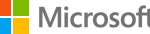Note: This method is obsolete for most text editors, which can now be made as default program for opening text files and etc.
How to replace built-in standard version of Notepad in Windows with alternative text editor:
- Backup or rename original notepad.exe in %WinDir% (e.g. C:\Windows) to another name, such as notepad.original.exe.
- Download and install Notepad replacement text editor that you prefer.
Most alternative text editors, including Notepad2, Notepad++, BDV Notepad and etc works with this trick. If you’re using TED Editor, simply select “Notepad replacement” during setup to get the job done for you.
- Notepad.exe is a protected system file. So you will need to set the owner to “Administrators”, and then grant Administrators “Full Control” permissions.
You can do so by right click on notepad.exe and select “Properties”, then go to Security tab and click on Advanced button. You will see Owner and Permissions tab where you can take over ownership of notepad.exe.
- Rename the alternative text editor executable filename to notepad.exe (e.g. rename Notepad2.exe to notepad.exe or notepad++.exe to notepad.exe).
To ensure that the application still work when you run the program icon, you can make a copy instead of rename. Allow when prompted for permission by UAC.
- Copy the renamed notepad.exe to the following directories by drag and drop using Windows Explorer:
\Windows
\Windows\System32Overwrite existing files if applicable.
You now have the classic Notepad replaced.