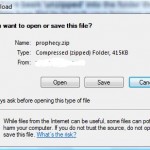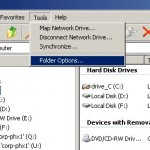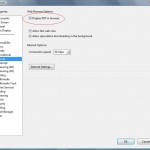After checking the check box and set the automatic handling preference, Firefox will not prompt for selection anymore, but will instead automatically handle the file. If you want to change the default action to be performed by Firefox browser, or now prefer Firefox to prompt and ask you for action, or accidentally click the check box, you can follow these steps to change the setting to revert or reset back to original prompt:
- Run Firefox web browser.
- Click on Tools menu, and then Options in the drop-down menu item. Prior to Firefox 2.0, try Edit -> Preference.
- Go to Content or Applications tab.
- In older version of Firefox, click on the Manage button under the File Types section. Newer version of Firefox will show a list of all apps directly.
- You will see a list of all file types or extensions with their associated actions.
To reset the “Do this automatically for files like this from now on” setting to the default (so that Firefox will prompt and ask for selection and confirmation again), simply highlight the File Type or Content Type you want to change, then select Always ask, or click on Remove Action button in older version of Firefox.
Note: If Remove Action button in Download Actions window is grayed out or disabled, click on Change Action, change the selected action to “Save them on my computer”. Now the Remove Action button is enabled.
To simply change the associated default action performed by Firefox on particular file type (so that Firefox will open the file using selected program without prompting), simply highlight your desired File Type or Content Type and then select the appropriate action. In older version of Firefox, click Change Action button. A dialog pop up will allow you to choose to open the file with default application, specific application, save them to computer local disk or manage with plugin as the new default action.