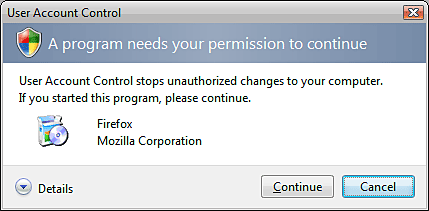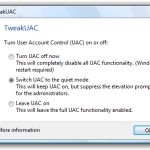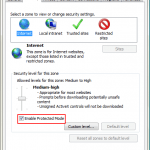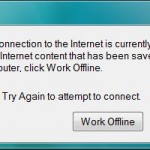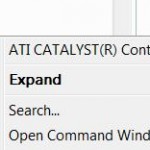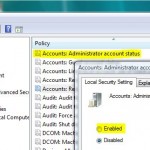A new tweak makes it possible to leave UAC turns on and continue running Internet Explorer 7 in protected mode while skip or auto answer ‘Continue’ or auto consent to all UAC’s ‘needs your permission to continue’ privileges elevation request dialog prompt. In other word, UAC behavior will change to work in silent mode or quiet mode, with all administrative tasks allow to proceed automatically without prompt when an user is logged on with administrator account.
The advantages and benefits of automatic elevation without prompting UAC request compared with completely disable UAC are that some security features of UAC are still working and less annoying:
- Request for elevation in execution privileges will be consented and succeed automatically, thus no prompt to user.
- Applications will still run with limited non-admin privileges in standard user mode until the program requests the rights.
- Legacy applications that were not designed to support standard user accounts can continue to run in standard credentials without modification using the built-in file system and registry virtualization or sandbox feature.
- Users login with standard user account will still prompt for an administrator password as with Over-the-Shoulder (OTS) Credentials feature.
- Protected Mode IE will still work.
Note that default setup and configuration of Windows Vista with UAC is optimized for security. However, if you don’t care about it, you can try to suppress and auto approve UAC privileges elevation permission request (and make your system less secure) with the following trick:
- Re-enable UAC if you have disabled it.
-
- Download
UACEnableAutoConsent.reg file(no longer available), and then double click on it to merge the registry value into registry. - If you can’t download the registry file, simply copy and paste the below code to a text editor, and save the file with a .reg extension. Then double click on it to apply it.
Windows Registry Editor Version 5.00 [HKEY_LOCAL_MACHINE\SOFTWARE\Microsoft\Windows\CurrentVersion\Policies\System] "ConsentPromptBehaviorAdmin"=dword:00000000
- User can also open registry editor and navigate to the registry key above to set the ConsentPromptBehaviorAdmin value data.
- For Windows Vista Business or Ultimate SKU users, it can be done manually too. Simply run “secpol.msc”, and expand “Local Policies”, then click on “Security Options”. Scroll down and locate the item “User Account Control: Behavior of the elevation prompt for administrators in Admin Approval Mode”. Set the option to “Elevate without prompting.”
- Download
Security Center will alert you with warning just like when you turning off Windows UAC, find out how you can disable Security Center alerts.