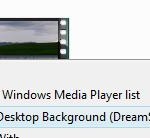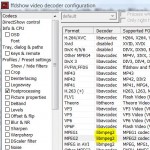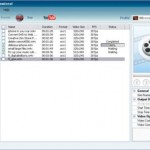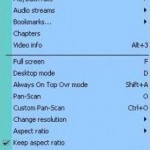Windows DreamScene only allows video clip in .MPG (MPEG1 or MPEG2 format) and .WMV (Windows Media Video codec format) extension to be set as a DreamScene wallpaper on desktop background. Other formats such as .AVI which popularly used by DixV and XviD encoders and .RMVB (RealMedia Variable Bitrate) cannot be configured and set as a motion wallpaper.
It’s possible to convert the encoding format of the video to DreamScene supported .MPG or .WMV format using video converter. However, the decoding and re-encoding conversion process is long time wasting process, and will probably degrade and reduce the video quality, especially if the media is high definition contents.
The convenient workaround is to make Windows DreamScene supports these officially non-support non-standard video codec or format. For the trick to play all non-WMV and non-MPEG type of videos as DreamScene animated background to work, ensure that the proper codec to playback the video clip is installed. For example, if the video is compressed in DivX format, then download and install DivX codec. For RealMedia media (.ra, .rm, .rmvb, .rv, .ram and etc.), users will have to download and install Real Alternative. For easier solution to provide decoding support for all media format, it’s recommended to install codec packs such as Windows Codec Package or K-Lite Codec Pack, especially if you intend to set a QuickTime media (.mov) as DreamScene background. In essence, the media that going to be supported by DreamScene must be playable in Windows Media Player (WMP) 11.
Once the video media contents or HD show can be played properly in Windows Media Player, the video or animation still is not recognized by DreamScene, and when you right click on the clip, the “Set as Desktop Background” option won’t be shown, nor it will be listed as one of the Windows DreamScene contents. To solve this problem, rename the file extension of the video. For example, change the .AVI extension to .MPG or .WMV. To change file extension, uncheck the “Hide extensions for known file types” check box in Folder Options to display the extension of the file.
If you don’t want to remove the existing extension which indicates that actual video format of the movie clip, simply add .MPG or .WMV to the end of the filename. For example, if current file name is dreamscene.avi, rename it to dreamscene.avi.mpg will do the hack.
Once the rename is done, right click on the motion video clip, and set the file as DreamScene background. And the clip will be shown one of the supported animated wallpaper in Windows DreamScene Contents in Personalization too.