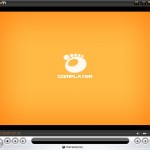The software incompatibility of VLC Player in Windows Vista can be shown from symptom such as video output issue, video not showing problem, slow frame by frame video moving, break or disable Windows Aero theme interface, and extremely consistent high CPU usage when running VLC Media Player to show a movie. All these just because of Vista implements a new drivers model, a new graphic output stack and a new graphic interface which based on DirectX10.
Here is a few suggestions or possible workarounds to get VLC Media Player to run properly in Windows Vista.
- Update to latest video or graphics card driver. Check out
ATIorNVIDIA(no longer required) drivers download page if you’re using one of their GPU. - Download latest version of VideoLAN Player. Delete existing preferences folder if you’re reinstalling.
- If VideoLAN still doesn’t work, try to configure some settings in the Preferences (don’t mess with this if you have no problem as the default is best configuration):
- Run VLC Media Player.
- Click on Settings -> Preferences.
- Expand the Video menu.
- Select “Output modules”, then go to the bottom of the right corner and ensure that “Advanced options” box is checked.
- In the “Video output module” drop down list, try to select one of the following possible options (try another if one fails) :
DirectX video output
DirectX 3D video output
Windows GDI video output
OpenGL video output
Dummy video output - If still not working, click on “DirectX” under “Output modules”, and then unclick the option “Use hardware YUV -> RGB conversions”. This step is likely not needed and may terminate the enabled Windows Aero scheme.
- Save the settings and restart VLC Player.
By then, you should be able to get VLC Player working with Windows Aero intact.