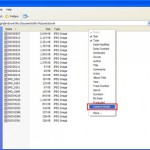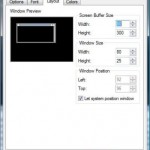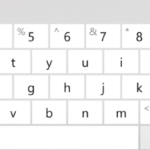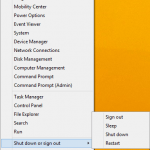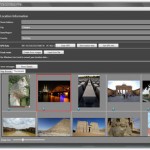In essence, the photo size when view in full screen with ACDSee Viewer comes with ACDSee Photo Manager, Photo Editor or Canvas products does not resize to fit full screen properly, as it’s slightly larger than the screen, so part of the image will be covered. The error also cause the effect that when left or right arrow key been hit, the photo shown on monitor will be scrolling to the left or right instead of advancing to next photo or moving to previous image. And cursor does not get hidden in fullscreen mode as it suppose to be.
While waiting for ACDSee to release a patch to fix the error, there is a simple compromised workaround to get around the symptom. Simply change the desktop screen resolution to 1024×768, launch ACDSee to view photo in full screen feature, and then switch back to the original screen resolution of 1280×1024. By now, full screen feature should continue to work properly, until the computer has been restarted. After rebooting, you will need to perform the trick again. To modify screen resolution, right click on blank space on desktop, and choose “Personalize”. Then click on “Display Settings”.
Another more permanent resolution is by disabling Windows Aero color scheme, and change it to other scheme such as Windows Vista Basic. To turn off Windows Aero frame transparency effect, use these steps:
- Right click on blank area on desktop, and choose Personalize.
- Under Personalization window, click Window Color and Appearance.
- Click on ‘Open classic appearance properties for more color options’ link.
- At the Appearance Settings window, select Windows Vista Basic under Color Scheme list.
- Click Apply.