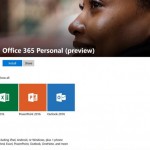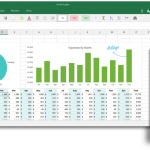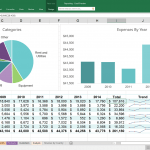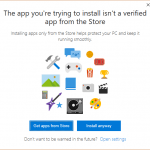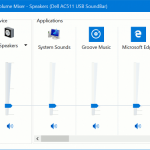Office in the Windows Store is full version of Microsoft Office desktop apps, but delivers to Windows 10 or Windows 10 computers and tablets via Windows Store, instead of traditional setup installer, ISO image or DVD. Delivery through Windows Store means everything should be easier and more streamlined, as Microsoft pushes for experience that consumers have been enjoying on app stores on mobile operating systems such as iOS App Store and Android Play Store.
If for some reasons you need to uninstall and remove Office apps, the uninstallation process is pretty similar to removal of Office desktop apps installed via traditional setup or Office 365 Click-to-Run, such as when installing Office 2016. However, if you just want to remove a component app of Office, such as Word, Excel or PowerPoint which you’re not using, it becomes pretty easy, just like how you would remove any other UWP apps from Windows Store.
How to Uninstall Entire Office in the Windows Store Apps Completely
- Go to Start -> Settings -> Apps > Apps & Features.
- Under “Apps and features” section, select and highlight Microsoft Office Desktop Apps.
- Hit Uninstall button to start uninstallation process.
How to Uninstall an Individual Office App
- Click on the Start to open the Start menu or Start screen.
- Scroll through the App List for the Office app you don’t want.
- Right-click the Office app to remove and select Uninstall.
- Repeat above step to uninstall any Office in the Windows Store app you don’t want.