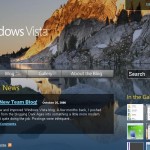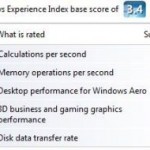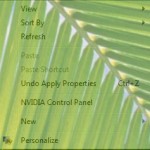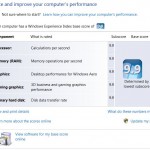- Add More Memory (RAM)
Undeniable, Windows Vista consumes a lot of memory. Windows XP can run and fly under system with specification of only 512 MB, but Windows Vista will crawl with this ‘low’ specs. In fact, 1G is not enough, and 2G is probably considered just a ‘entry level’ memory level for Windows Vista. To enable and turn on all special visual graphical effects, it’s recommended to upgrade to 4GB of memory. Luckily, the RAM module is getting cheaper and cheaper nowadays. Money to buy additional memory for faster speed and better experience will surely worthwhile to spend without regret.
- Use ReadyBoost
If you own a notebook or laptop computer, or your computer no longer has any extra memory slot available, or already hit the maximum RAM supported by motherboard. In this case, Windows Vista has another feature, called ReadyBoost, which allows the system to use ReadyBoost compliant USB flash based memory (USB flash drive, pen drive, memory key, USB key, thumb drive, flash memory all belongs to this category) to expand the memory. It also has the added advantage where the speed to retrieve data from flash memory is faster than virtual memory files stored by physical hard disk drive. If you have a USB flash memory drive (or you can buy one as it’s even cheaper than RAM, but make sure it’s high speed and support ReadyBoost), and use it to turn on ReadyBoost feature, you can control the space used by ReadyBoost. This is useful to keep certain amount of space free to store your own data.
- Use a Good Video Accelerator Card or GPU (Graphics Processor Unit) Display Adapter
Just not a long while ago, hard disk drive (HDD) still spinning at slow 5400 RPM with no cache, and together with CPU and RAM, are thought to be the bottleneck for a performance driven computer. However, this trend has changed. With more and more graphics intensive application, especially on Windows Vista with outstanding visual affect, the bottleneck is actually due to graphics card or display adapter and Video RAM (VRAM). The built-in on-board video card which integrated in the motherboard, such as Intel Graphics Media Accelerator (GMA) or Extreme Graphics, is simply not good enough. The lower throughput performance of on board graphics card is caused especially by performance penalty imposed as both the CPU and GPU have to access to main memory over the same bus, as the video card is sharing the computer’s main memory for storage. Thus a good high end video card is necessary with large amount of dedicated VRAM. And, if you want to play games in Vista, the video card must support DirectX 10.
- Delete and Disable Extra Unnecessary Startup Programs
When you buy a computer system pre-installed with Windows Vista, you will find that there are a lot of extra, additional, unnecessary, and worse useless programs automatically run themselves on startup. These applications include, but not limited to, drivers and software provided by the OEM (original equipment manufacturer), anti-virus software, anti-spyware software, instant messaging program and many many more. These programs, most are not used or little used, not only take up memory resources when they’re running silently in background, but will also slow down the computer start up speed. So, for the startup items that you not using, it’s best to disable them from starting up. To do so, use System Configuration Tool (MSConfig) that comes with Windows Vista.
- Turn Off Appearance Visual Effects
Windows Vista provides a lot of appearance improvement visual effects such as animated controls and elements inside Windows, transparent glass, desktop composition, window animation when minimizing and maximizing, smooth edge of screen fonts, show window contents while dragging, menu fading and shadow effect, shadow on mouse pointer and etc. All these features will use memory and CPU resources. Turning off and disabling these visual effects in System Properties’ Performance Options (select “Adjust for best performance”) will allow system operation to run faster.
- Adjust Indexing Options
Unlike previous operating system, Windows Vista has done tremendous improvement to hard disk search function, but the searching depends greatly on full indexing done on files and programs stored on the HDD hard disk drive. The index allows files, folders and programs can be found faster, and almost immediately when searching is done. When indexing process is running, it will affect and slow down the speed of other running program. The workaround to this problem is to enable indexing only on folders or drives that contain documents you will search, and exclude the rest of the area from indexing. To adjust which place you want to include or exclude in indexing, open Indexing Options under System and Maintenance in Control Panel. Using this trick, overall computer performance can be improved without disabling indexing.
- Disk Cleanup and Defragmentation
An old trick to tune up Windows system. Fragmented data on hard disk will slow down the computer operation. Windows Vista provides two utilities, namely Disk Cleanup to delete and remove unused files, files in recycle bin, log files, dump files, downloaded program files, temporary Internet files, hibernation files, thumbnails and other temporary files, and Disk Defragmenter to defragment the disk drivers. Both tools can be found by clicking on Start button, then go to All Programs -> Accessories -> System Tools. You can also schedule the defragment program to run automatically periodically to tune the performance of system. Using third party defragment tool is possible too.
- Change the Power Plan Setting
Adjust and change the preferred power plan setting to “High Performance”. This setting can be set in the Power Options applet under System and Maintenance in Control Panel. By default, Windows Vista will set preferred power plan option to “Balanced”, restricting amount of power supply it can consumes to 50% under normal circumstances. Of course, you have to be prepared for higher electricity bill.
- Turn Off Windows Sidebar
Windows Sidebar is cool, but if you’re not using it, or not fully utilize sidebar, turning if off will save some system resources. To close Sidebar permanently, right click on Sidebar icon on notification area (system tray), and select “Exit”, then answer “No” if prompted whether want to start Sidebar automatically when Windows starts. You can also right click on sidebar itself and then select Properties to adjust whether to start Sidebar on Windows boots up setting. If you don’t want to disable Sidebar, remove as much as possible unnecessary gadgets and plugins.
- Turn Off Windows Aero
If you still feel your system is not fast enough, turning off and disable Windows Aero theme will likely to make the system flies and run a lot faster. Windows Aero Glass effect is one of the most attractive feature in Windows Vista, and one of the main reason people is migrating to Windows Vista. So it’s up to your choice of performance, or visual effect. To disable Aero, right click on desktop, select “Personalize”, then click on “Windows Color and Appearance” link. Next click on “Open classic appearance properties for more color options” link. In the Appearance Setting dialog window, set Color Scheme to anything other than Windows Aero in the drop down menu. “Windows Vista Classic” is a natural choice.