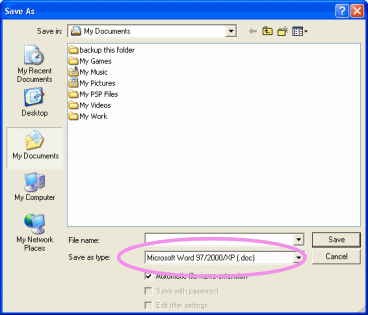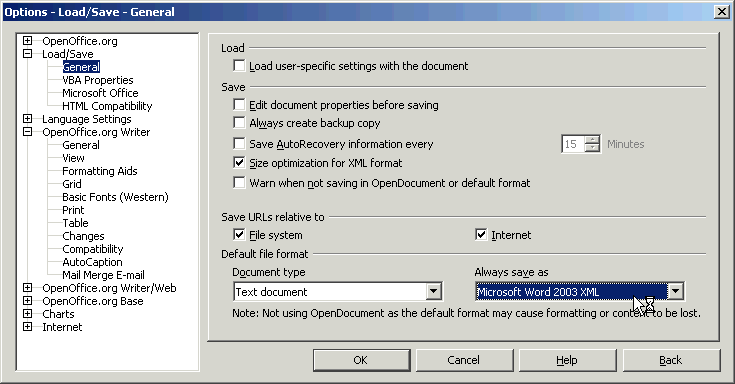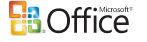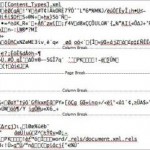OpenOffice.org support most Microsoft Office file formats, and can open and import Microsoft Office files such as Word documents, Excel workbooks and PowerPoint presentations. But Microsoft Office Word, Excel and PowerPoint do not support and cannot open OpenOffice file formats by default, thus making sharing of documents and files across platform difficult, especially if you want to send a file to a Microsoft Office user, or you have a mix of Microsoft Office users in your organization. So, for sharing or viewing and editing of documents with Microsoft Office programs, the files must be saved in a Microsoft Office format or in .rtf.
By default, OpenOffice.org will save in native file formats and extensions, i.e. Writer documents in .sxw (document) or .stw (template), Calc spreadsheets in .sxc (document) or .stc (template) and Impress presentations in .sxi (document) or .sti (template). So if you always want to save the files in Microsoft Office compatible formats such as Word .doc or .dot, Excel .xls or PowerPoint .ppt, you can configure OpenOffice.org to set or change the default file format for the document file type so that it will always save in Microsoft Office format, without the need to select the file format every time when saving a file.
To change or set default file saving or “save as” format for new files in OpenOffice.org:
- Launch any OpenOffice.org application such as OpenOffice Writer.
- Click on Tools and then Options.
- Expand the Load/Save section in the left pane by clicking the + (plus sign).
- Click on General under the Load/Save section.
- In the area labeled as “Default file format” or “Default file format or ODF settings” near the bottom of the dialog window, select the type of document you want, for example, Text document for Writer files, Spreadsheet for Calc, or Presentation for Impress, in the Document type drop-down list.
- To the right dropdown list labeled as Always save as, change or select the format as Microsoft Word 97/2000/XP.
- Repeat the above 2 steps for other documents such as spreadsheets or presentations that you want to save in Microsoft Office file format, and select the appropriate default save as format for them.
- Click OK to save the settings.
- From now on, whenever you want to save a document, the default format will be .doc, .xls or .ppt and other Microsoft Office file formats and extensions.
You can also make the change to default format for saving files in OpenOffice.org by modifying setup-calc.xcu, setup-writer.xcu and setup-impress.xcu files located in C:\Program Files\OpenOffice.org 2.0\share\registry\modules\org\openoffice\Setup folder. This method or workaround is useful when you want to set the default save format for multiple users and computers, where you can create a simple batch file or Unix script to copy the modified .xcu files to the Open Office installation directory and replace the existing one.
For OOo Writer:
Edit the following lines to the following value in setup-writer.xcu (this same default filter line appears twice in this file):
<prop oor:name="ooSetupFactoryDefaultFilter"> <value>MS Word 97</value>
For OO Calc:
Edit the following line to looks like below in setup-calc.xcu:
<prop oor:name="ooSetupFactoryDefaultFilter"> <value>MS Excel 97</value>
For OOo Impress:
Edit the following line to the following value in setup-impress.xcu:
<prop oor:name="ooSetupFactoryDefaultFilter"> <value>MS PowerPoint 97</value>
Note: In Unix or Linux, the files may start with the capital S.