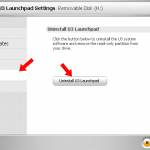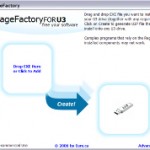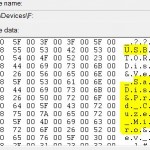If you have bought a USB flash drive that comes with U3 Smart Drives platform, such as Kingston U3 DataTraveler, SanDisk Cruzer Micro or Titanium, Verbatim Store ‘n’ Go U3 Smart Drive, or Memorex Mini TravelDrive U, you will have U3 features which enables users to install and use software, carry and transfer data beside share information seamlessly between multiple computers. However, not every U3 smart drives flash disks owner would like to use the features of U3, and U3 Launchpad application is not necessary to utilize the main function of a USB flash drive or thumb drive – that’s as mass data storage device.
You can always easily remove and uninstall U3 Launchpad that comes preinstalled and embeded in the USB flash drive or pen drive with U3 Launchpad Removal Tool. However, the problem is that, once you uninstall and remove the U3 Launchpad from the USB U3 smart drives storage device, it may not no longer possible to download the U3 Launchpad to install the U3 Launchpad into the ‘used-to-be-U3-smart-drives’ USB flash drive again.
So if you’re unsure or in doubt whether you will use the features and functionality of U3 Launchpad in future, it’s better that you just disable the U3 Launchpad by preventing and stopping U3 Launchpad to automatically start when the U3 smart drive is inserted into the computer. Users can prevent the U3 Launchpad from automatically running each time the U3 flash drive is inserted by holding down the SHIFT key while inserting the U3 smart drive. Keep holding the SHIFT key until Windows has properly detect and enable the USB flash disk drive, indicating with the USB device started sound. Now the U3 smart drive has been recognized by Windows operating system as a normal USB mass storage device, which can be used and accessed just like a normal USB storage disk or memory key. If you want to start the U3 Launchpad after suppressing it, locate and right-click on the U3 smart drive’s CDROM drive letter in Explorer, and select AutoPlay.
U3 Launchpad emulates itself as a virtual CD drive in the Windows operating system and uses the built-in Autorun and AutoPlay features in Windows to start the U3 Launchpad automatically. If you feel that pressing the SHIFT key every time during insertion of U3 smart drive is troublesome and easily forgotten, then you can disable the auto-run or auto-play features in Windows XP and Windows 2000 operating system. To disable automatically running CD-ROMs and Audio CDs, users must edit the registry value:
- Click Start -> Run.
- Type RegEdit in the Open text box, then press ENTER.
- In the Registry Editor, locate and click the following registry key:
HKEY_LOCAL_MACHINE\System\CurrentControlSet\Services\CDRom
- Modify the value of the Autorun to 0 (zero) so that CD-ROMs and Audio CDs do not run and start automatically when inserted.
- Next navigate to the following registry subkey:
HKEY_CURRENT_USER\Software\Microsoft\Windows\CurrentVersion\Policies\Explorer
- Modify the value of the NoDriveTypeAutoRun entry to 0xb5 value to turn off the AutoRun feature for CD-ROMs by right-click NoDriveTypeAutoRun and then click Modify to type B5 in the Value data box. Select Hexadecimal, and then click OK.
- Quit Registry Editor.
- Restart your computer.