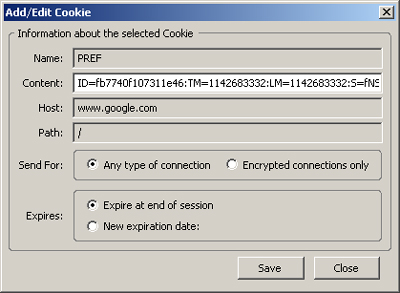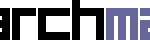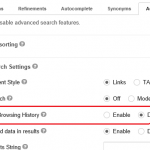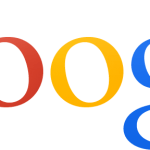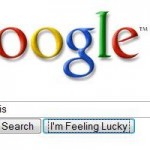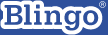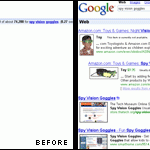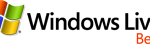The rest of pages (on the right) contains normal search results from Google. Below the left side-bar, there are also links for Advanced Search, Preferences, and Search History.
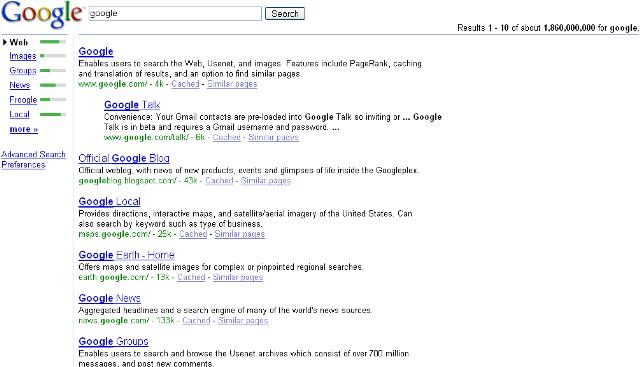
The hidden not yet revealed Google search results interface looks like above.
But not all users are lucky enough to get to see the unpublished interface. However, there are a few way of hacks and cracks that will display the on trial Google page layout when you search.
Universal JavaScript Hacks – Works in most browser including Internet Explorer (IE) and Firefox
Copy and paste the following JavaScript into Address (URL) Bar when you at Google website (homepage or search results page).
javascript:alert(document.cookie="PREF=ID=fb7740f107311e46:TM=1142683332:LM=1142683332:S=fNSw6ljXTzvL3dWu;path=/;domain=."+location.href.split('/')[2].substr(location.href.split('/')[2].indexOf('google')));
The JavaScript above should be in 1 line only, thus remove any line break.
If you already in search results page, refresh the page, and you will get to see the allegedly new Google interface.
JavaScript Hacks for Google Main and Country Portal – Works in most browser including Internet Explorer (IE) and Firefox
If you use only specific portal of Google, such as www.google.com, you can also use the following JavaScript when you search with Google:
javascript:document.cookie="PREF=ID=fb7740f107311e46:TM=1142683332:LM=1142683332:S=fNSw6ljXTzvL3dWu;path=/;domain=.google.com"
Again, remove any line break so that it’s in a single line. If the browser show you some junk text, just back to Google and search. If you already in search results page, refresh.
The following JavaScript is the same with above, but will prompt you an alert (the JavaScript should be in single line t00):
javascript:alert(document.cookie="PREF=ID=fb7740f107311e46:TM=1142683332:LM=1142683332:S=fNSw6ljXTzvL3dWu;path=/;domain=.google.com")
If you’re using other country’s portal of Google, such as www.google.co.uk or www.google.com.sg, change the last part of JavaScript which contains .google.com to .google.co.uk or .google.com.sg, according to your Google’s URL.
Toggle Google Look Bookmark from ZDNet – Works in Firefox
1. Save Toogle Google Look link as Bookmark.
2. Search with Google.
3. Click the bookmark.
Edit and Set the Cookies – Works in Firefox
To use this method, a cookies editor is needed. Add N Edit Cookies extension for Firefox is a good utility that allows you add and edit “session” and saved cookies. After install the extension, restart Firefox.
Go to Tools > Cookie Editor.
Type “google” into the box at the top and click “Filter/Refresh”. Scroll through the list and look for a cookie called “PREF”. If it exists, double-click on it and change the “Content” field to the following (remove line break so that it’s in single line):
ID=fb7740f107311e46:TM=1142683332:LM=1142683332:S=fNSw6ljXTzvL3dWu
If it does not exist, or you have delete all Google cookies, then add new cookies.
Click on Add. Enter PREF for the Name and string above for Content. Set the Domain to .google.com and / for the Path. Set the expiration date to any future date, choose “Expire at end of session” if you only want to see the not yet release Google interface until you close Firefox. The value should looks like below. Save the cookies once done.
The method will make Google publish its “new” interface whenever you search until the cookies is expired. If you want to get back to the existing interface, just delete to cookie.
via: downloadsquad (link dead) and motoricerca.