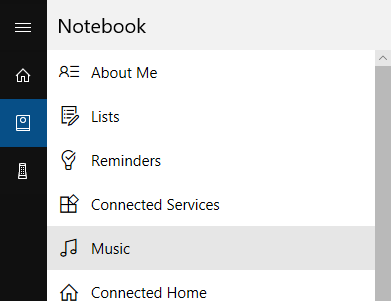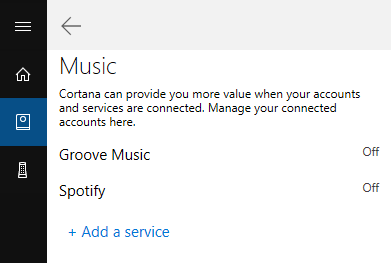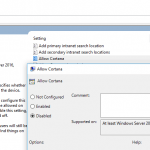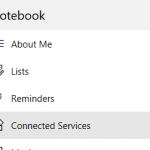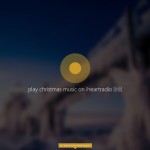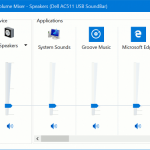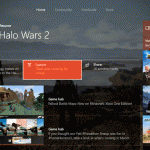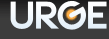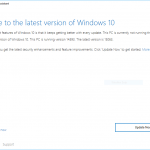Windows 10 users can now control many aspects of Spotify, the popular music, podcast and video streaming service, by using Cortana, the intelligent voice-control virtual personal assistant built into Windows 10. The integration of Cortana and Spotify was released soon after Microsoft discontinued its own digital music streaming service, Groove Music (previously known as Xbox Music and Zune Music).
All Windows 10 users running Windows 10 Creators Update (v.1703) or newer can link Spotify to Cortana. The feature was previously available to Windows Insiders on Windows 10 Redstone 4 Preview Build 17063 and Harman Kardon Invoke users only. The best part is, the integration with Cortana works with both free and premium subscription Spotify account.
To connect Spotify to Cortana, do the following:
- Open Cortana (click or tap on Cortana Search bar or Cortana icon).
- Open the Cortana’s Notebook on the left pane.
- Select Music.
- Click or tap on Spotify.
If Spotify is not yet listed, click or tap on + Add a service and select Spotify.
- Hit Connect button.
- >A separate window will open for you to sign into Spotify account, and grant the necessary permissions to Cortana to connect and access the Spotify data.
Once connected, you can use Cortana to control Spotify by using various queries, voice or type. Some example of the queries are:
- Play <Artist Name/ Song Title / Track> on Spotify
- Play <Playlist Name> playlist (e.g. Play My Favorites playlist)
- Play my tracks
- Play <genre> music (e.g. Play rock / dance music)
- Play <mood> music (e.g. Play focus music)
Once music is playing you can ask Cortana what’s playing with the following query:
- What’s playing?
Do note that Spotify support in Cortana is currently only available for Cortana in English (United States). So if you’re using Cortana in another language, you need to change the Cortana language to English (United States) to see option about Spotify.