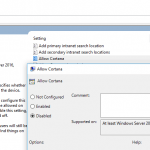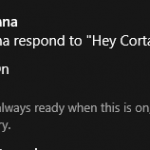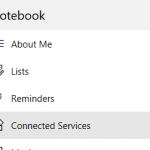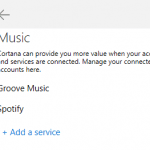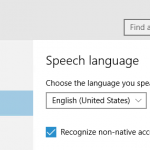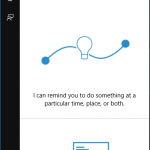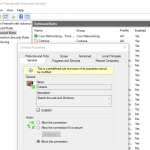Cortana can be an incredibly helpful tool if you’re willing to let it. Since Cortana is part of Windows, it’s not exactly easy to remove it. Don’t worry; once you go through this guide on uninstalling Cortana from Windows, you’ll never have to deal with her again. Just follow the steps below and get rid of your digital assistant in no time!
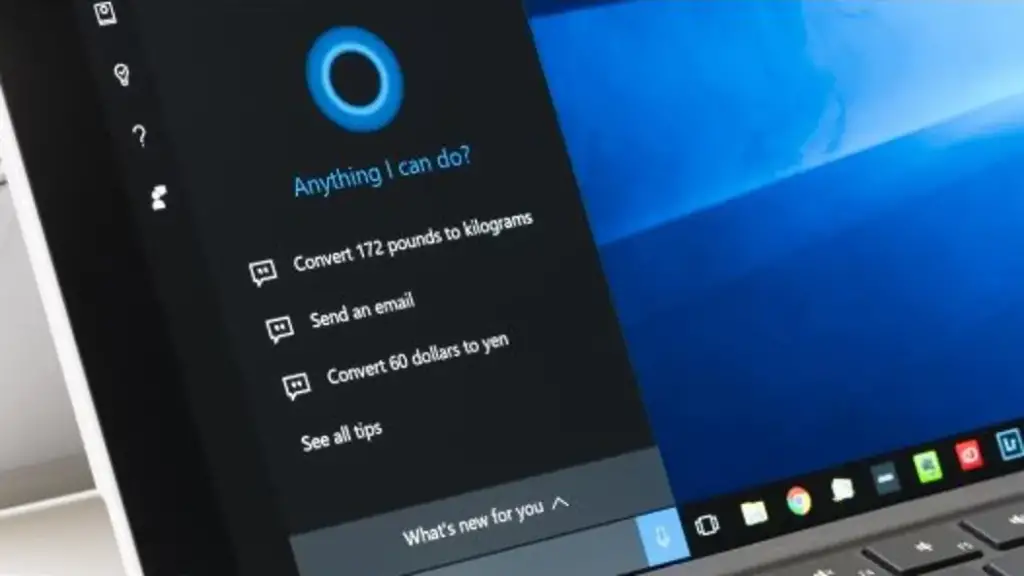
How to disable Cortana in Windows 10?
Microsoft’s voice-controlled digital assistant, Cortana, is a fun little tool on Windows 10 PCs. It can keep track of your appointments, manage your news feeds, and remind you about emails—but it can also be intrusive. If you want to shut it off completely, here’s how.
- Use the keyboard shortcut Ctrl + Shift + Esc
- In Task Manager, click the Start-up column
- Select Cortana
- Click Disable
- Then, open the Start menu
- Find Cortana under All Apps
- Right-click on Cortana
- Select More
- Click on App settings
- Turn off the switch next to ‘Runs at log-in.’
How to uninstall Cortana in Windows 10?
To completely uninstall Cortana from Windows 10:
- Open the Start Menu and type in PowerShell
- Right-click on Windows PowerShell
- Select ‘Run as administrator
- Type the following text: Get-AppxPackage -allusers Microsoft.549981C3F5F10 | Remove-AppxPackage
- Press Enter
You’ve already shut Cortana up and removed its app presence. That should be enough for some extra peace of mind.
How to disable Cortana in Windows 11?
- Click Windows + I (that’s an I, not an L) to open Settings
- Select Apps from the left menu
- Select Apps and Features on the right menu
- Scroll to Cortana, click the three dots icon and select Advanced options
- Flip the “Run at Log-in” toggle to the OFF position