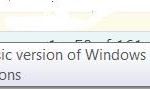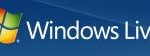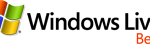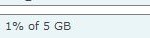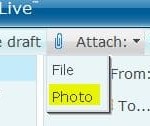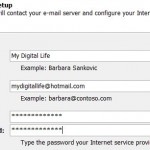If for whatever reasons (such as lack of Firefox support which only been supported from M6 release, or pissed with too much ads space, or simply don’t want to be a beta users) you want to ‘uninstall’ or leave the Windows Live Mail Beta email interface, you can get back to the old MSN Hotmail interface.
To opt out of Windows Live Mail Beta, login to your Windows Live Mail account, click on the Options in the upper right corner of the Windows Live Mail Beta interface. Once you’re in the Options page, click on “Beta opt-out” to stop using Mail Beta.
Or you can opt for Classic Hotmail View by clicking on “Choose inbox layout: Windows Live Mail Experience or Classic Hotmail View“, and then select (check on) “Always use Classic Hotmail View, which includes check boxes and does not have a reading pane. If you use a screen reader, Classic Hotmail View will work better for you.“, and click on “Save“. To go back to Windows Live Mail interface, just check on the “(Recommended) Use Windows Live Mail Experience, which has drag and drop, right click, and the reading pane to quickly view emails. Using Internet Explorer version 6.0 and higher will give you the best experience.” option and click “Save” again.
Alternatively, go to Windows Live Mail homepage (http://ideas.live.com/programPage.aspx?versionId=5d21c51a-b161-4314-9b0e-4911fb2b2e6d – link obsolete), and click on “Leave this beta“.
Note: Windows Live Mail has been renamed Windows Live Hotmail and officially launched. The opt out option is gone, but you can still switch back to MSN Hotmail.