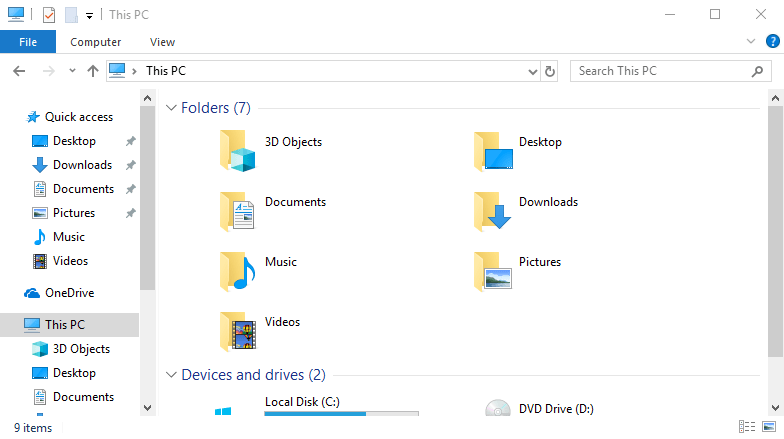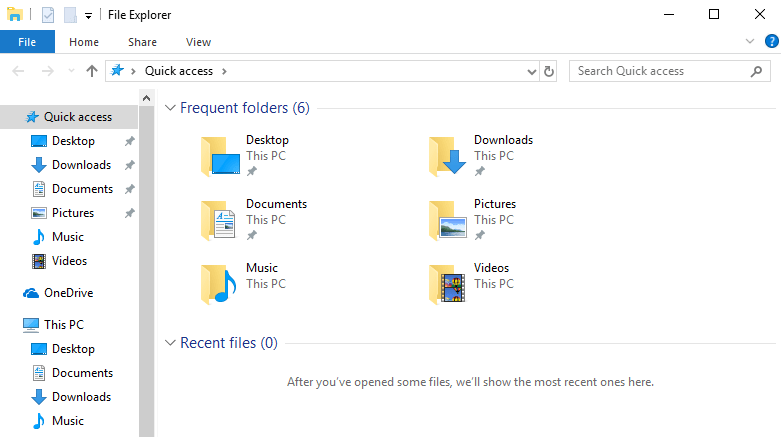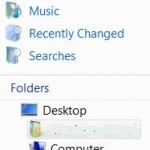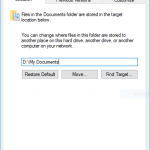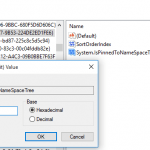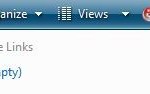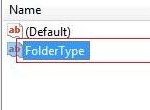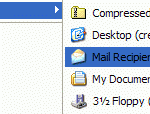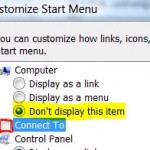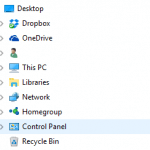Beginning from Windows 10 version 1709 (Fall Creators Update), Microsoft adds a new user folder which is also added to This PC set of commonly used folders, which originally include Desktop, Documents, Downloads, Music, Pictures and Videos. The new folder added to the user profile and This PC is named 3D Objects. And thus 3D Objects is now prominently displayed in the navigation pane of File Explorer.
If you’re not using 3D Objects folder, or not creating any 3D models or graphics, or you feel the additional 3D Objects folder is taking up the precious screen real estate, it’s possible to remove 3D Objects folder from Folders of This PC and navigation pane of File Explorer.
How to Remove 3D Objects in This PC’s Folders and File Explorer’s Navigation Pane
- Open Registry Editor (RegEdit).
- Navigate to the following registry key:
HKEY_LOCAL_MACHINE\SOFTWARE\Microsoft\Windows\CurrentVersion\Explorer\MyComputer\NameSpace\
And, for 64-bit (x64) versions of Windows only, also the following registry key (both registry keys applicable):
HKEY_LOCAL_MACHINE\SOFTWARE\WOW6432Node\Microsoft\Windows\CurrentVersion\Explorer\MyComputer\NameSpace\
- Delete the following subkey to remove 3D Objects:
{0DB7E03F-FC29-4DC6-9020-FF41B59E513A}
- Restart the File Explorer if it’s opened.
Alternatively, save the following code into a text file, and save it as registry registration file with .reg file extension, and apply it:
Windows Registry Editor Version 5.00
[-HKEY_LOCAL_MACHINE\SOFTWARE\Microsoft\Windows\CurrentVersion\Explorer\MyComputer\NameSpace\{0DB7E03F-FC29-4DC6-9020-FF41B59E513A}]
[-HKEY_LOCAL_MACHINE\SOFTWARE\WOW6432Node\Microsoft\Windows\CurrentVersion\Explorer\MyComputer\NameSpace\{0DB7E03F-FC29-4DC6-9020-FF41B59E513A}]