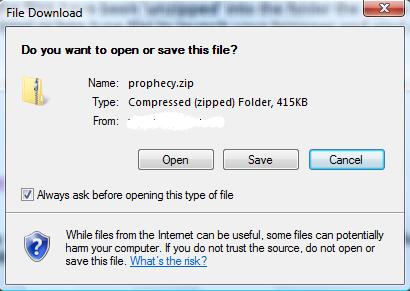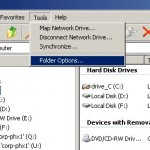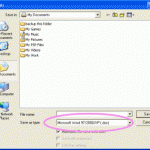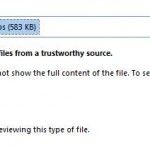However, if you untick or deselect the checkbox of “Always ask before opening this type of file” option before clicking on save or open the downloaded files, the next time you attempt to download a file with same file type or extension IE will automatically start to download and then perform the selected action (either save or open) when finished. You can no longer been asked or able to choose whether to open the file or save the file, as the File Download dialog no longer appear, and hence the save or open check box no longer available to reset or change.
Since IE7 in Windows Vista, IE of Windows no longer behaves like in Windows XP or previous operating system with IE6 or IE7 (which is configurable through File Types tab of Folder Options), there is no longer an option to reset or change this behavior to the normal default again through the usual GUI.
To reset or change back the open or save behavior when downloading a file with IE 7 in Windows Vista, IE 8 or IE 9 in Windows 7, IE 10 in Windows 8, IE 11 in Windows 8.1 and Windows 10 or later, simply run Registry Editor (type regedit in Start Search), and then navigate to the following registry key.
HKEY_CURRENT_USER\Software\Microsoft\Windows\Shell\AttachmentExecute\{0002DF01-0000-0000-C000-000000000046}
Inside this registry key, there will be a list of value data corresponding to all the file types that you have unticked the “Always ask before opening this type of file” option check box against.
Simply delete any unwanted registry values for the file type or extension that you want to reset or return the filetype to their default download behavior.