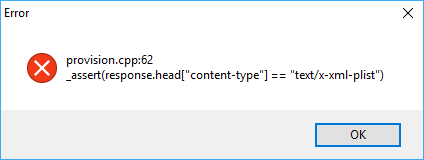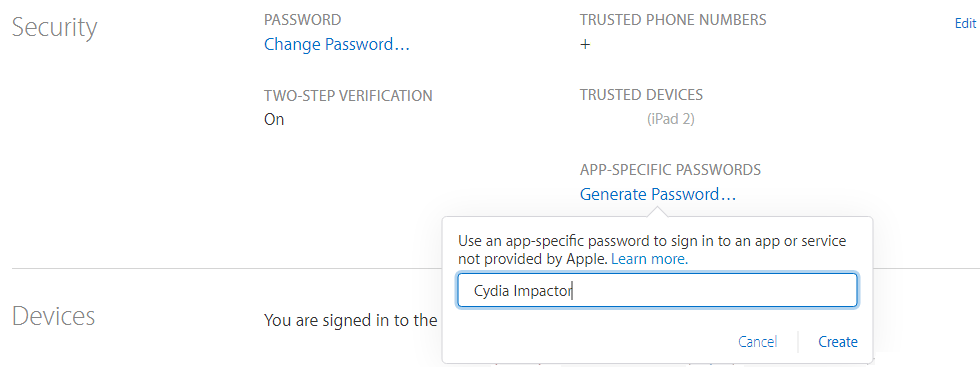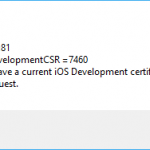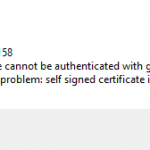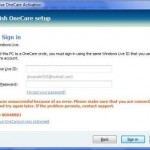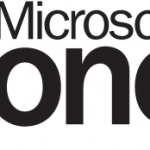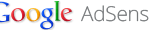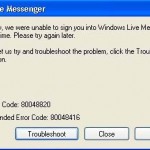When using Saurik’s Cydia Impactor to impact, sign and and sideload an IPA app into an iOS device such as iPhone, iPad or iPod touch (or when attempting re-sign and re-sideload after developer certificate has expired) on Windows or MacOS system, one of the following error may occur:
provision.cpp:150
Your Apple ID or password was entered incorrectly.
provision.cpp:150
Please sign in with an app specific password.
provision.cpp:62
_assert(response.head[”content-type”] == “text/x-xml-plist”)
provision.cpp:68
Service not available because of maintenance activities, please try again after some time.
Cause and Fix for provision.cpp:150 Error
provision.cpp:150 error is caused by incorrect user name and password credentials been entered. You must enter a valid Apple ID in order to sign the .IPA file. Thus, verify that your Apple ID is valid and can login.
In addition, if you’ve enable the two-factor authentication (2FA), you should use an app specific password when entering the password in Cydia Impactor. Here’s how to generate the app specific password:
- Visit appleid.apple.com and sign in using the Apple ID user name and password credentials that you want Cydia Impactor to use to sideload app.
- In “Security” section, click or tap on Generate Password… link under APP-SPECIFIC PASSWORDS heading.
Note: You may need to click or tap on Edit to expand the Security section.
- Enter a descriptive password label and the click or tap on Create to generate the app-specific password.
- Use the generated app-specific password as the password for the account when impacting with Cydia Impactor.
Cause and Fix for provision.cpp:62 and provision.cpp:68 Error
Error provision.cpp:62 or provision.cpp:68 are more complicated, and then to occur when Apple Developer Program service, which manages the app record, issues certificate, provisions profiles and sign the .IPA code, is down for maintenance or has outage. Cydia Impactor relies on access to Apple Developer Portal (hence the Apple ID required) to perform a series of steps in order to sign the .IPA file with your developer certificate before sideloading it to install on your device.
Thus, if you’re facing provision.cpp:62 and provision.cpp:68 error, check the Developer System Status Page at https://developer.apple.com/system-status/ to ensure that all systems are running without issues before attempting to impact again.
If all the services at Apple Developer System is working fine, you can try the following tips to resolve the issue before trying to impact again:
- Visit https://developer.apple.com and sign in, and make sure that you accept all terms, captcha or verification presented.
- Open iTunes if it’s not already running.
- Exit from Cydia Impactor and run it again.
- Reconnect the iOS device to computer.
- Restart the iOS device.
- Restart the computer.
- Delete the app from iOS device before sideloading (for re-impacting where it was previously installed).
- Rename .IPA file.
- Keep trying to sideload with Cydia Impactor until successful.