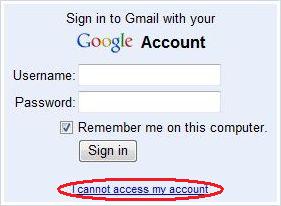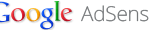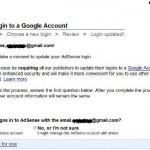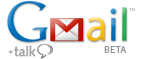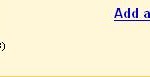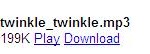Occasionally Google Gmail user may want to reset the password which used to login into the Gmail account via web, POP3 and IMAP as the original password has been forgotten, or misplaced. Gmail credentials integrates and bases on Google Account. So changing the password for Gmail will also change the password for the associated Google Account.
In order to reset and change the password of Gmail and corresponding Google Account with the affected Gmail email address, follow these steps:
- When accessing Gmail, you will be automatically redirected to Google Account sign in page. If you’re at the Gmail introduction page, hit the SIGN IN link.
- Enter your Gmail email address and hit Next button.
- Click or tap on Forgot password? link.
- Google will now present several options for verification that you’re the rightful owner of the account, in order to recover and reset the Gmail (Google Account) password. Enter the answers as accurate as you can remember. Some questions include the last password you remember using with your Google Account, information on when the Google Account was created, sign-in notification via smartphone (if you login to Google’s services on the phone), answer security questions, verification via secondary email that you still can check and etc.
TipWhen trying to recover the Google Account password, try to do it from the device and web browser that you usually use to access the Google Account. Doing so will help Google to identify that you’re actually the owner to the account through the traces that you left behind.
- If you manage to pass the verification, you will be prompted with option to reset your password.
Legacy Method
- Go to https://mail.google.com/ (related: other Gmail access URLs).
- Click on I cannot access my account link.
- Click on radio button of I forgot my password, and then click on password recovery page link (or you can go directly to the link above).
- Enter the username for the Gmail or Google Account in the field provided.
- Enter the captcha letters as shown in the image on screen.
- If you never login to the Gmail for the previous 24 hours, a secret question as set in the Google Account will be presented. Answer the question with a correct answer in order to be able to reset the password.
If you’re unable to answer your security question and the account has a secondary email address configured, a link will appear at the bottom of the secret question results page. Clicking on the link will has a password reset email message sent to the secondary email mailbox. After receiving the email, follow the link to reset the password.
If you have login to Gmail in the preceding 24 hours period, the password reset email will be sent immediately instead. Follow the link to reset the password. If you don’t have a secondary email address, or if you no longer have access to that account, repeat the steps above after 5 days. At that point, you’ll be able to reset your password by answering the security question you provided when you created your account.
- If you cannot remember the answer to secret question, cannot answer the secret question correctly and do not receive password reset email in secondary email account, try to contact Google at
http://www.google.com/support/accounts/bin/request.py?ara=1for help.