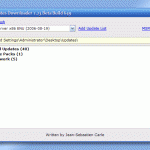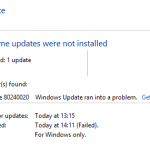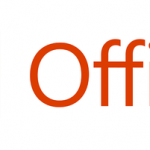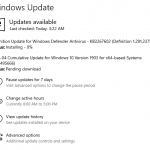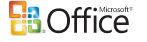When Windows try to update Microsoft Office 2003 or its components such as Microsoft Word 2003, Excel 2003, PowerPoint 2003 and Outlook 2003, the update will fail, with Failed status indicated when you review your update history. When you click on the error icon, a new window will appear with the message “Error Code: 0x80070643”. The failed update will occur at Automatic Updates, Microsoft Update, Windows Update and Office Update, which are all utilizing Microsoft Software Update Services (SUS).
Windows Update or Microsoft Update will generate a WindowsUpdate log file at \Windows folder named WindowsUpdate.log. Inside the log file, you may see the error message that are similar to the following:
2005-07-11 10:44:01 1056 250 Handler : MSI transaction completed. MSI: 0x80070643, Handler: 0x8024200b, Source: No, Reboot: 0
2005-07-11 10:44:01 1056 250 Handler : WARNING: First failure for update {EF358F39-A507-45A8-9E84-D626D099E8BD}, transaction error = 0x8024200b, MSI result = 0x80070643, MSI action = StartCache
The causes for the problem are due to one of the following conditions:
- The Microsoft Office Source Engine (Ose.exe) is disabled or not started.
- The Ose.exe file is corrupted.
Microsoft has published Knowledge Base article 903772 to describe the issue, and suggested a few possible resolutions and solutions to the problem. Basically, the issue centered around Ose.exe which is Microsoft Office Source Engine, and the troubleshooting and resolving steps involve checking Ose.exe status or replacing the corrupted Ose.exe.
Method 1: Determine the status of the Office Source Engine service by using the following steps:
- Click Start, click Run, type services.msc, and then click OK.
- In the list of services, double-click Office Source Engine.
- View the Startup type list.
- If the startup type is set to Disabled, change the startup type to Manual. To do this, click Manual in the Startup type list, and then click OK.
- Try to install the Office update again.
If Automatic Updates has continuously prompted you to install critical updates related to Microsoft Office 2003, this step is most likely meaningless.
Method 2: Repair the Ose.exe file by copying the original Ose.exe from the Office 2003 CD.
- Determine where the Ose.exe file is located. (By default, the Ose.exe file is in the following location: \Program Files\Common Files\Microsoft Shared\Source Engine\)
- Insert the Office 2003 CD in the CD drive.
- Right-click Start, and then click Explore.
- Use Microsoft Windows Explorer to locate the following folder on the Office 2003 CD: \Files\Setup
- Right-click the Ose.exe file, and then click Copy.
- Locate and then click to select the folder in which the Ose.exe file is located on the computer. For example, locate and then click to select the following folder: \Program Files\Common Files\Microsoft Shared\Source Engine
- Right-click the Source Engine folder, and then click Paste.
- If you are prompted to replace an existing file, click Yes.
Method 3: Remove and then reinstall Office 2003. This is the last resort, and will most likely solve any update error, but then you will need to reinstall all available updates for Microsoft Office 2003 again, including Service Pack 2.
- Insert the Office 2003 CD in the CD drive.
- Click Start, and then click Control Panel.
- Click Add or Remove Programs.
- In the Currently installed programs list, click the version of Office 2003 that is installed, and then click Remove.
- Click Yes when you are prompted to confirm that you want to remove Office 2003.
- After Office 2003 is removed from the computer, click Add New Programs.
- Click CD or Floppy.
- In the Install Program From Floppy Disk or CD-ROM dialog box, make sure that the Office 2003 CD is in the CD drive. Then, click Next.
- Click Finish. Then, follow the prompts to complete the installation of Office 2003.
- Click OK when Office 2003 Setup is finished.
- Remove the Office 2003 CD from the CD drive.
Step 1 – 6 is to uninstall the Microsoft Office 2003, and step 7 – 11 is to install Microsoft Office 2003 again. You can use whatever steps that applicable to your system to achieve the above objective, and that’s reinstallation of Office 2003.