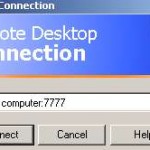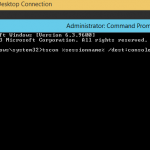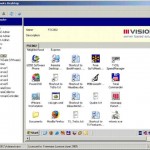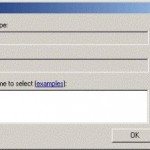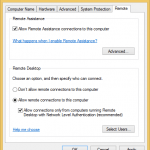Other symptoms for this problem including a long wait or delay for the connection to be established when trying to logon to the remote server, the remote computer display window on local PC refreshes very slowly, login screen shown when connected moves extremely slow. Subsequently all remote display streaming as if network is congested, where the screen paints the display very slowly. Occasionally, the Remote Desktop Connection is lost and disconnected, and users have to reestablish remote session. The problem doesn’t occur in RDP client on Windows XP and other non-Vista operating system.
The cause of the problem is due to advanced network functions in Windows Vista that attempts to tune the network configurations to optimize network transfer speed and make full use of available bandwidth.
Thus the solution to the Remote Desktop Connection slow issue after installing SP2 in 64-bit Windows Server 2003 is easy. It’s by turning off and disabling these network settings.
There are 2 settings that may affect network tuning – autotuninglevel for Receive Window Auto-Tuning Level which continually determines the optimal receive window size by measuring the bandwidth-delay product and the application retrieve rate, and adjusts the maximum receive window size based on changing network conditions, and rss for Receive-Side Scaling State which allow the network load from a network adapter to be balanced across multiple CPUs.
It’s best to disable these 2 settings for resolution. However in most cases, disable autotuninglevel alone will solve most network problems. To disable these network tuning functions, open elevated command prompt with administrator rights, the type the following commands:
netsh interface tcp set global rss=disabled netsh interface tcp set global autotuninglevel=disabled
Or if you want to combine them into single command, use the following:
netsh interface tcp set global rss=disabled autotuninglevel=disabled
Reboot the computer after the operation completed. The RDP connection should work faster now.